- Web Development
- Web Design
- Usability
- 02.28.2025
A Practical Guide to Great Website Usability in 2025
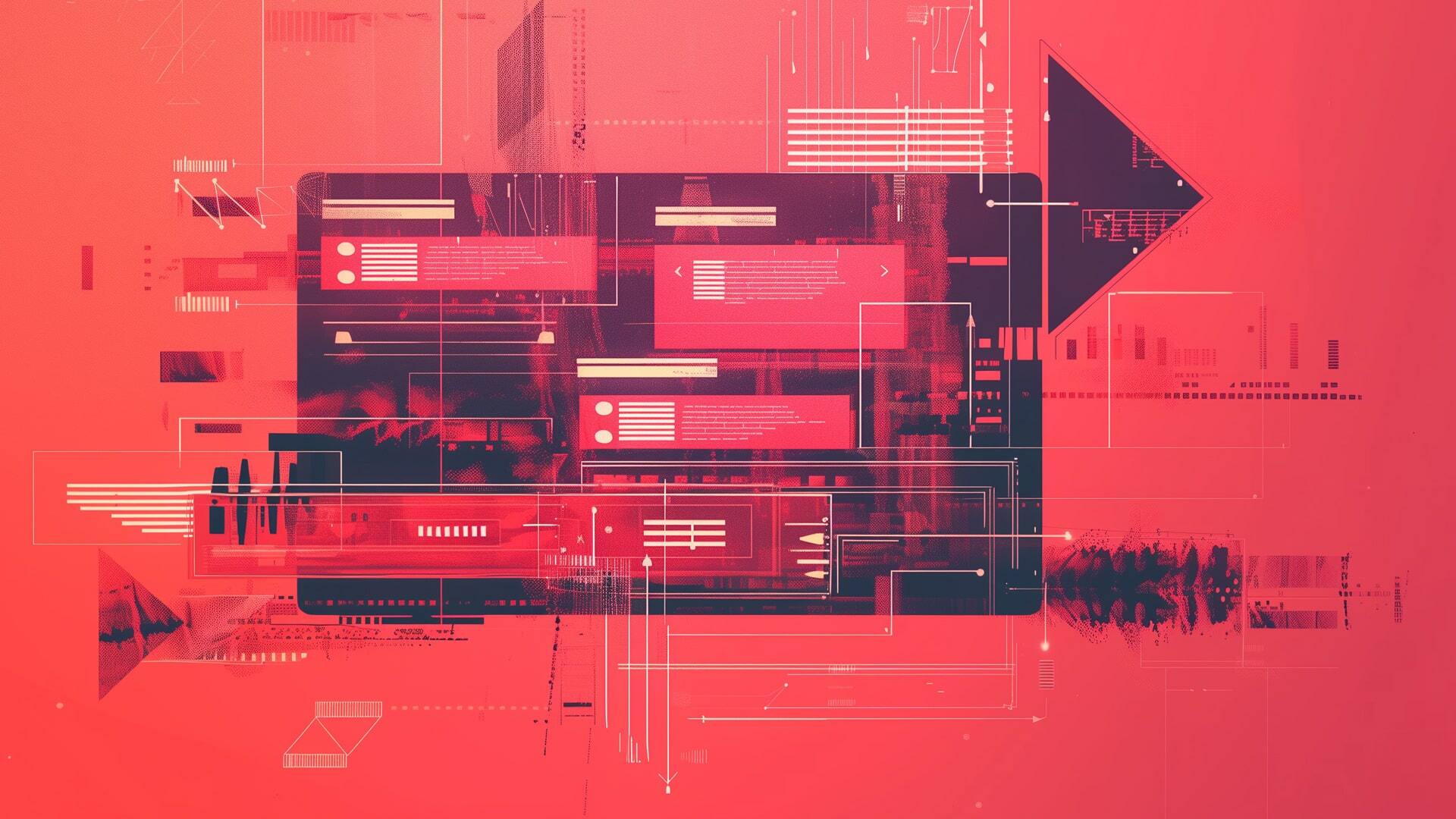
How to Create Intuitive, Frictionless Web Experiences
Ever clicked on a website and immediately felt lost? Confusing layouts, slow load times, and unclear navigation can drive users away before they even engage with your content. A poorly designed website isn’t just frustrating—it can cost businesses leads, sales, and credibility.
This guide provides a structured framework for evaluating and refining website usability, ensuring intuitive, efficient, and user-friendly designs. Inspired by Steve Krug’s Don’t Make Me Think, we break down usability principles into actionable steps, real-world examples, and optimization tips. Use this as a checklist to assess your site’s strengths and pinpoint opportunities for improvement.
1. General Usability Principles
Start with the overall experience. The goal is to create a design that immediately communicates its purpose and makes navigation effortless.
- Don’t Make Me Think:
- Example: A homepage with a clear, bold headline and a strong call-to-action (e.g., “Start Free Trial”).
- Why it Works: Users immediately understand what the website offers and how to proceed.
- What to Fix: Avoid vague headlines like “Welcome to Our Website”—they don’t communicate immediate value.
- How We Really Use the Web:
- Example: Instead of long paragraphs, use concise summaries with bold headings so that users can quickly grasp key points.
- Why it Works: Users skim, they don’t read—highlight the most important information visually.
- What to Fix: Break text-heavy pages into sections with scannable content blocks and bulleted lists.
- Usability as Common Courtesy:
- Example: A site that loads quickly, with minimal pop-ups and clear instructions, respects the user's time.
- Why it Works: A seamless experience builds trust and encourages users to stay longer.
- What to Fix: Remove unnecessary steps in workflows and ensure users can backtrack easily.
2. Visual Hierarchies & Layout
An effective layout naturally guides users to key content, ensuring they absorb the most important information first.
- Clear Visual Hierarchies:
- Example: A landing page where the main message is at the top with a bold, large header, followed by supporting subheadings and CTA buttons.
- What to Fix: Avoid overwhelming users with multiple competing elements—prioritize key messages with strategic contrast and positioning.
- Whitespace & Negative Space:
- Example: A product page that doesn’t cram too much information, using generous spacing between images, text, and buttons.
- Why it Works: Clean, uncluttered layouts improve readability and focus.
- What to Fix: Balance content density—use whitespace to separate key sections while maintaining a logical flow.
- Satisficing Behavior:
- Example: Navigation menus where the first few options are the most commonly used (like Home, Products, Contact), so users don’t have to search through a long list.
- What to Look For: Clear, straightforward pathways that guide users to the best option without requiring them to compare multiple similar options.
3. Navigation & Site Architecture
A logical, familiar navigation system ensures users can find what they need without frustration.
- Conventional Navigation:
- Example: A top horizontal menu or left-hand sidebar with standard items such as Home, About, Services, and Contact.
- What to Fix: Avoid experimental navigation that forces users to “learn” a new system—stick with convention.
- Breadcrumbs & Site Structure:
- Example: A breadcrumb trail like “Home > Category > Subcategory > Product” helps users understand where they are.
- Why it Works: Enhances usability by providing a secondary navigation layer.
- What to Fix: Ensure breadcrumbs are clickable and avoid deep, unnecessary page hierarchies.
- Simplify Navigation:
- Example: Reducing the number of menu items and grouping similar pages under a single dropdown rather than listing every page.
- What to Look For: A streamlined menu where reaching any content requires minimal clicks.
4. Content & Writing
Clear, concise content is crucial for effective communication. The language should be tailored for quick scanning while still delivering essential information.
- Omit Needless Words:
- Example: Instead of “Our company is dedicated to providing you with the highest quality products,” use “We offer high-quality products.”
- What to Fix: Remove filler words that dilute the message—get straight to the point.
- Effective, Scannable Writing:
- Example: Use bullet points for product features, subheadings for different sections, and highlighted keywords to break up text.
- What to Fix: Format content for easy scanning; most users won’t read every word.
- Homepage Essentials:
- Example: A homepage should immediately communicate:
- Who are we? (Branding & Logo)
- What do we do? (Tagline or Mission)
- What action should the user take? (CTA: “Shop Now” / “Request a Demo”)
- Example: A homepage should immediately communicate:
5. Interactive Elements & Links
Interactivity should be clear and predictable. Users need visual cues to understand what they can click and how elements behave upon interaction.
- Clickable Areas & Affordance:
- Example: Buttons with shading, borders, or drop shadows that suggest they’re pressable, and links that change color on hover.
- What to Look For: Visual distinctions such as raised buttons or color changes that clearly indicate interactivity.
- Link Conventions:
- Example: Blue, underlined text for unvisited links, with a color change to purple upon clicking, and descriptive labels like “Read Our Blog” rather than “Click here.”
- What to Look For: Consistent styling for links that follows web standards and provides clear context.
- States for Interactivity:
- Example: A navigation button that darkens slightly when hovered over or appears "pressed" when clicked.
- What to Look For: Visual feedback for hover, active, and focus states that confirms interactivity, enhancing both usability and accessibility.
6. Forms & Input Fields
Forms are a critical point of interaction. They must be easy to complete and provide immediate, clear feedback to prevent user errors.
- Keep Forms Simple:
- Example: A registration form that only asks for essential information (name, email, and password) rather than a long list of details.
- What to Look For: Minimal fields that focus on the core purpose, reducing friction and potential abandonment.
- Clear Form Design:
- Example: Labels placed directly above or inside input fields (using placeholder text), with ample spacing between each field.
- What to Look For: Clean, well-organized forms where it’s immediately obvious what information goes where.
- Feedback & Error Handling:
- Example: An inline error message that appears right below an input field if the email format is incorrect, with a brief explanation (e.g., “Please enter a valid email address”).
- What to Look For: Immediate, clear feedback when errors occur, along with guidance on how to correct them.
- Defaults & Required Fields:
- Example: Pre-selecting a country in a form drop-down based on the user’s location, and marking required fields with a red asterisk.
- What to Look For: Sensible defaults that ease data entry and clear indicators of which fields are mandatory.
- Progress Indicators:
- Example: A multi-step checkout process that shows a progress bar or numbered steps (e.g., “Step 2 of 4”).
- What to Look For: Visual cues that help users understand where they are in a process and how much is left to complete.
7. Accessibility & Mobile Considerations
An accessible and responsive design ensures everyone, regardless of ability or device, can use the website effectively.
- Accessibility Matters:
- Example: Use alt text for images, ensure proper color contrast, and make sure all elements are keyboard-navigable.
- What to Fix: Avoid using color alone to convey meaning—always provide alternative text or icons.
- Mobile-Friendly Design:
- Example: Responsive layouts that adjust to different screen sizes with touch-friendly buttons.
- What to Fix: Test across multiple devices—your site should function just as well on a smartphone as on a desktop.
- Standards & CSS:
- Example: Using modern CSS techniques to separate content from design, ensuring consistency across browsers and devices.
- What to Look For: Adherence to best practices in coding that enhances both performance and maintainability.
8. Testing & Iterative Design
Regular testing and refinement are essential. Continually gathering user feedback helps fine-tune the design for a better overall experience.
- Regular Usability Testing:
- Example: Conduct five-second tests to evaluate how quickly users understand a page.
- Why it Works: If users can’t determine the page’s purpose within five seconds, the design needs improvement.
- What to Fix: Gather real user feedback consistently—don’t rely solely on internal testing.
- Continuous Refinement:
- Example: After launching a new design, use heatmaps and A/B testing to refine elements based on user behavior.
- What to Fix: Treat usability as an ongoing optimization process, not a one-time effort.
Turn Usability Into a Competitive Advantage
Creating a frictionless user experience isn’t just about aesthetics—it’s about function. Websites that prioritize usability see lower bounce rates, higher engagement, and better conversion rates.
What’s next? Take this guide and use it to audit your current website. Identify weak points, implement small improvements, and continuously test. Usability isn’t a box to check—it’s an ongoing process of refinement.
Need expert help? At Bonsai Media Group, we specialize in UX-driven web development, helping brands create high-performing, user-friendly websites. Let’s build something exceptional together.